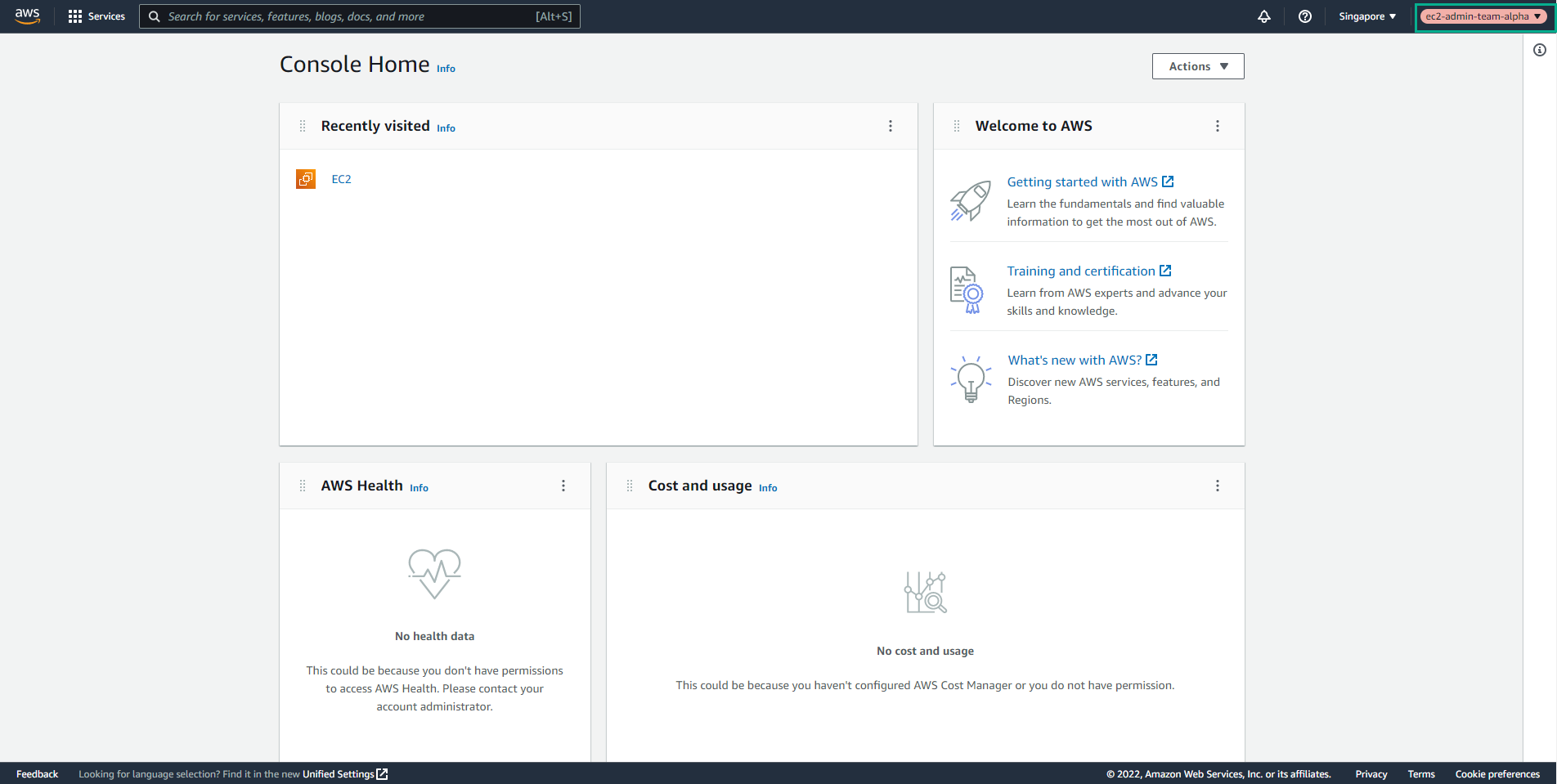Switch Roles
Switch Role
We will use the existing IAM user (with MFA enabled) to implement the Assume-Role mechanism for the IAM role - ec2-admin-team-alpha.
Implement Assume-Role mechanism - ec2-admin-team-alpha
-
Login to AWS Management Console.
- Select Users
- Select Admin created user.
- Select Add user
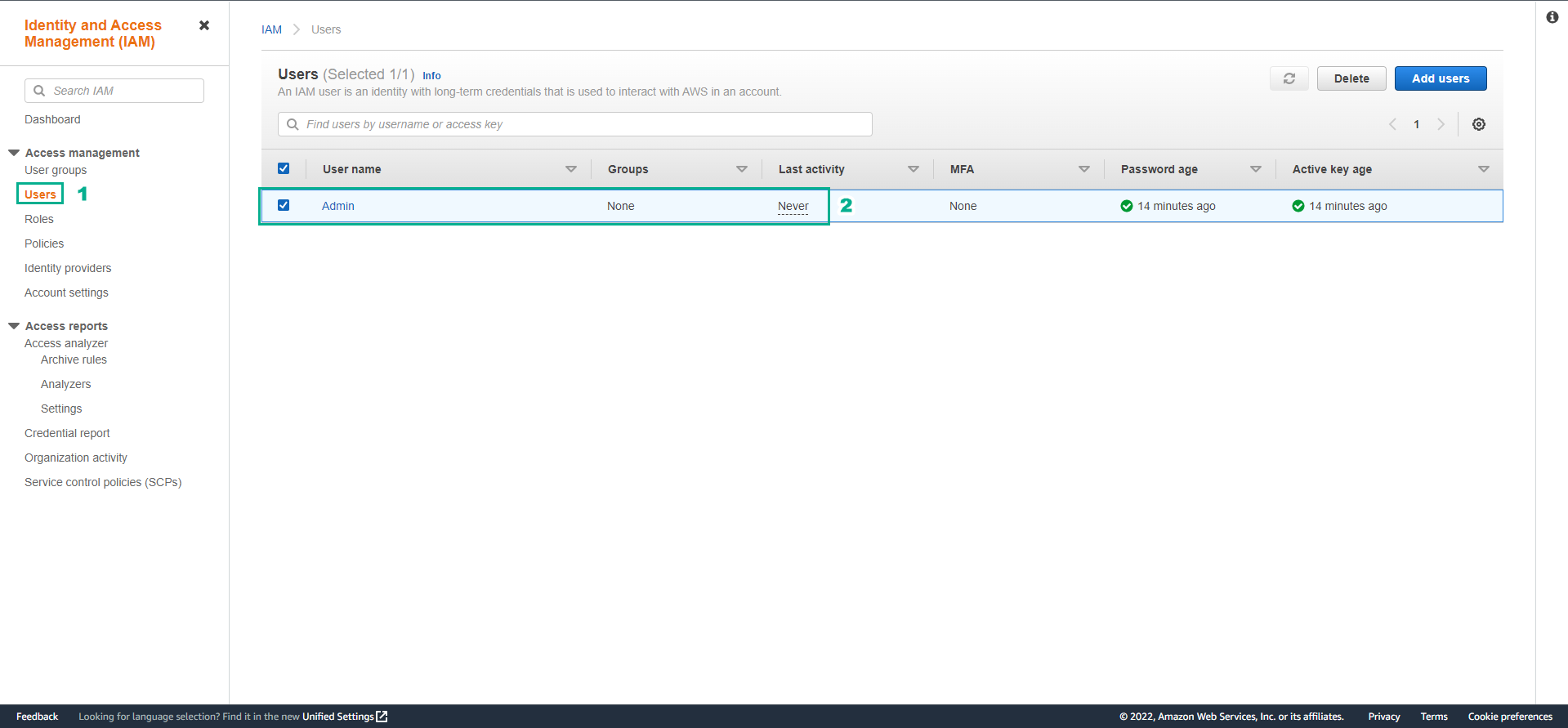
-
Select Security credentials
- Copy the login path
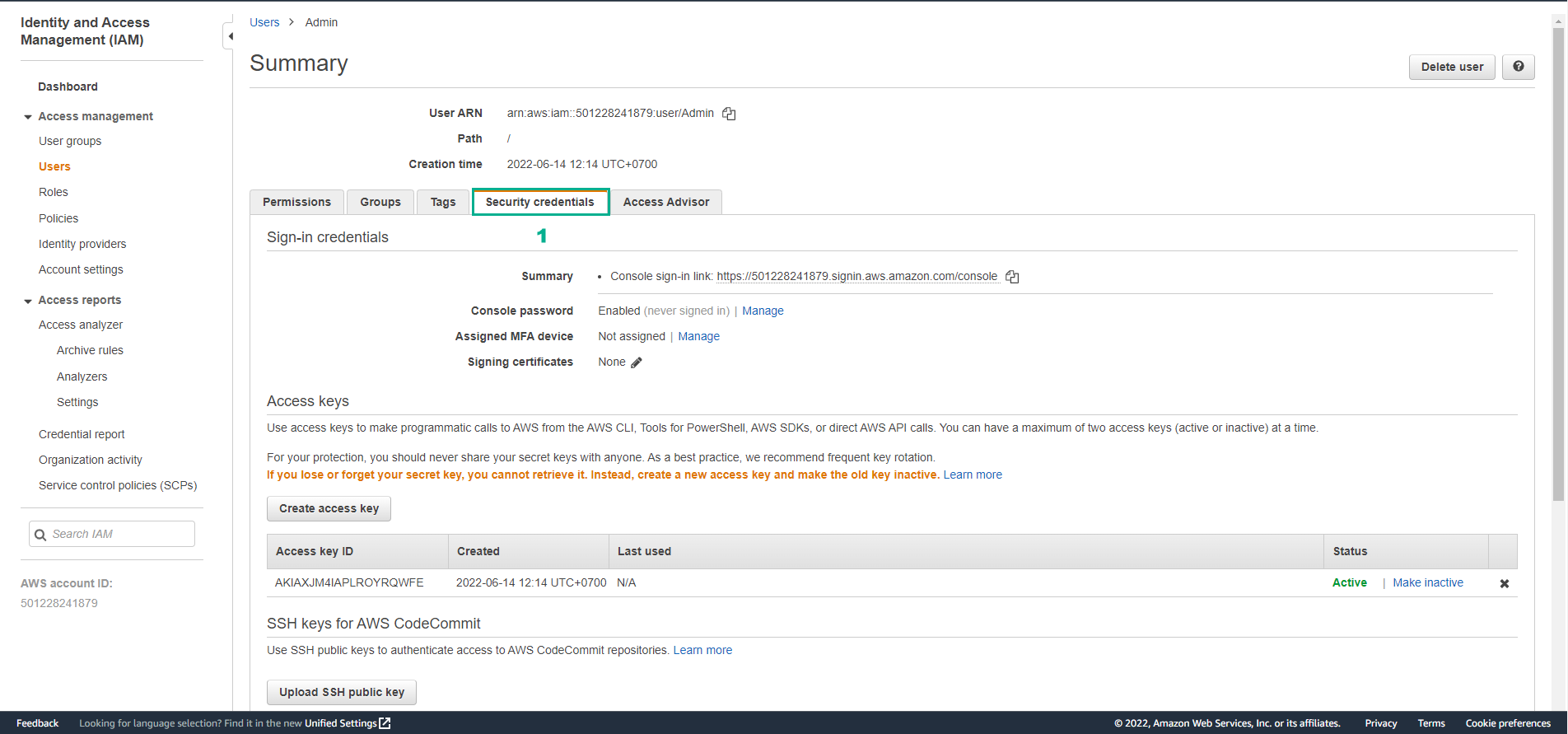
-
Use login link with new browser tab.
- Enter information about Account ID and user name - password
- Then, select Sign in
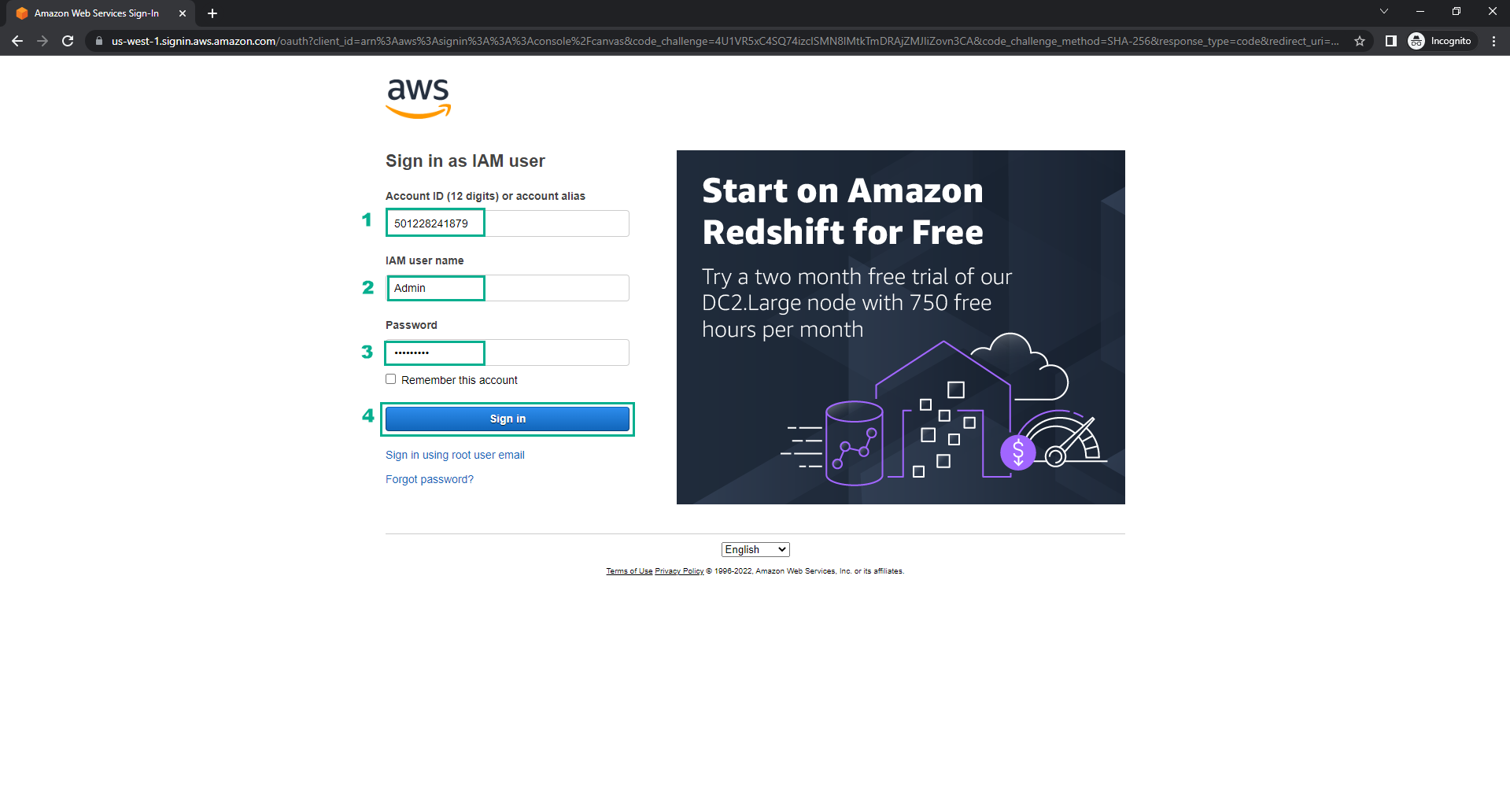
- Complete the login.
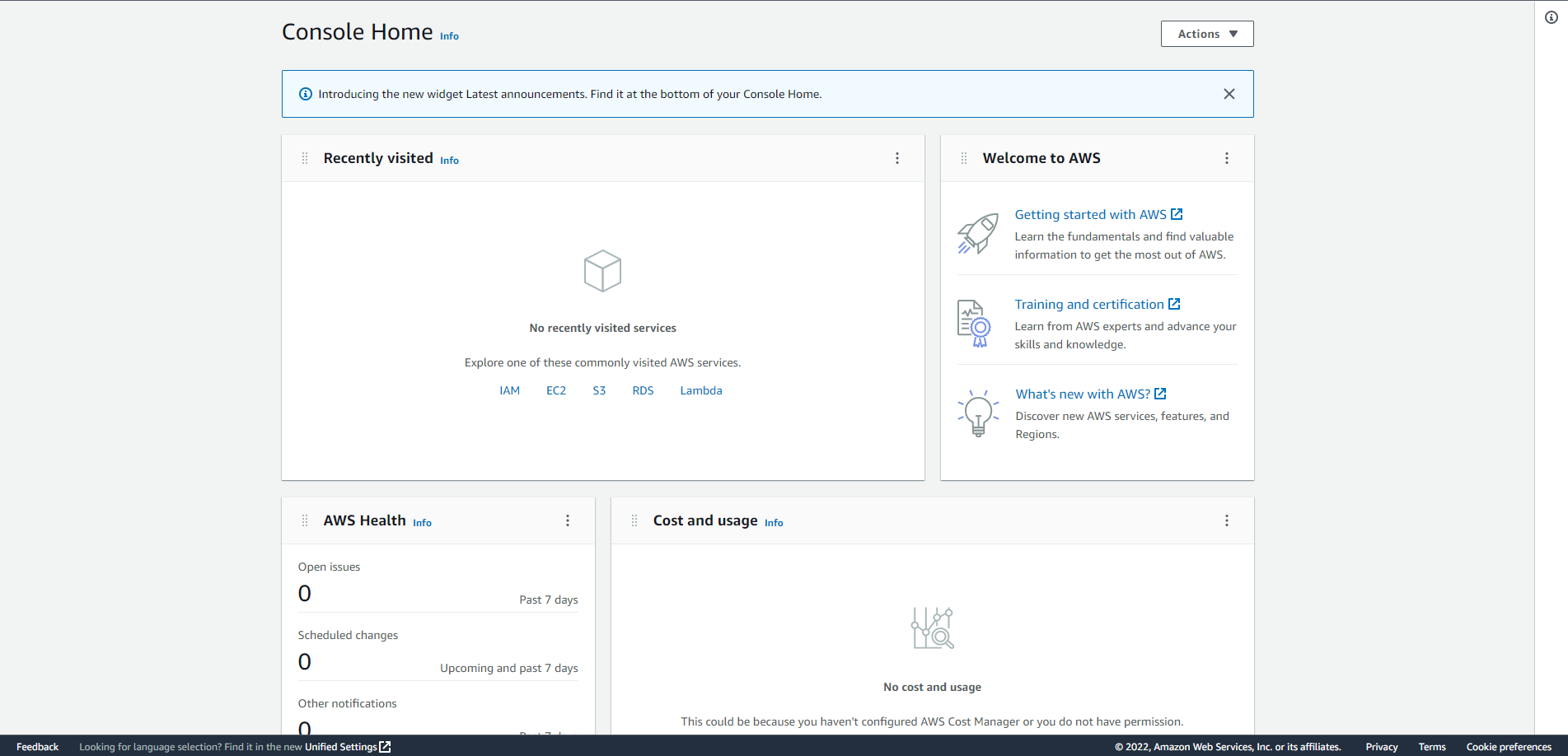
- After successful login, click Username displayed in the upper right corner, Console will display respectively as follows @<ACCOUNT_ID_NUMBER_or_ACCOUNT_ID_ALIAS>, then proceed to press Switch Role button. Alternatively, we can copy/paste the saved path.
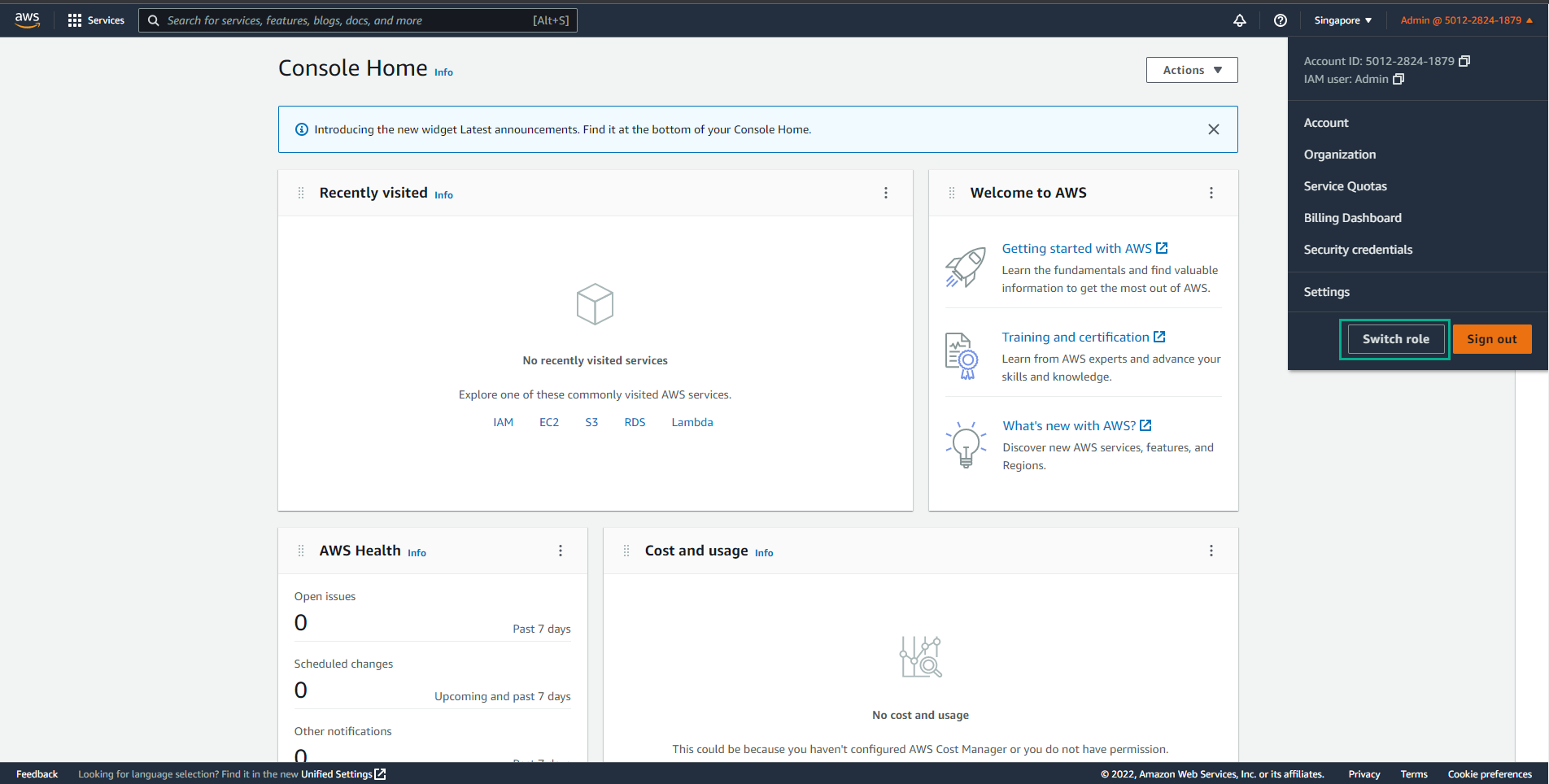
- Select Switch Role.
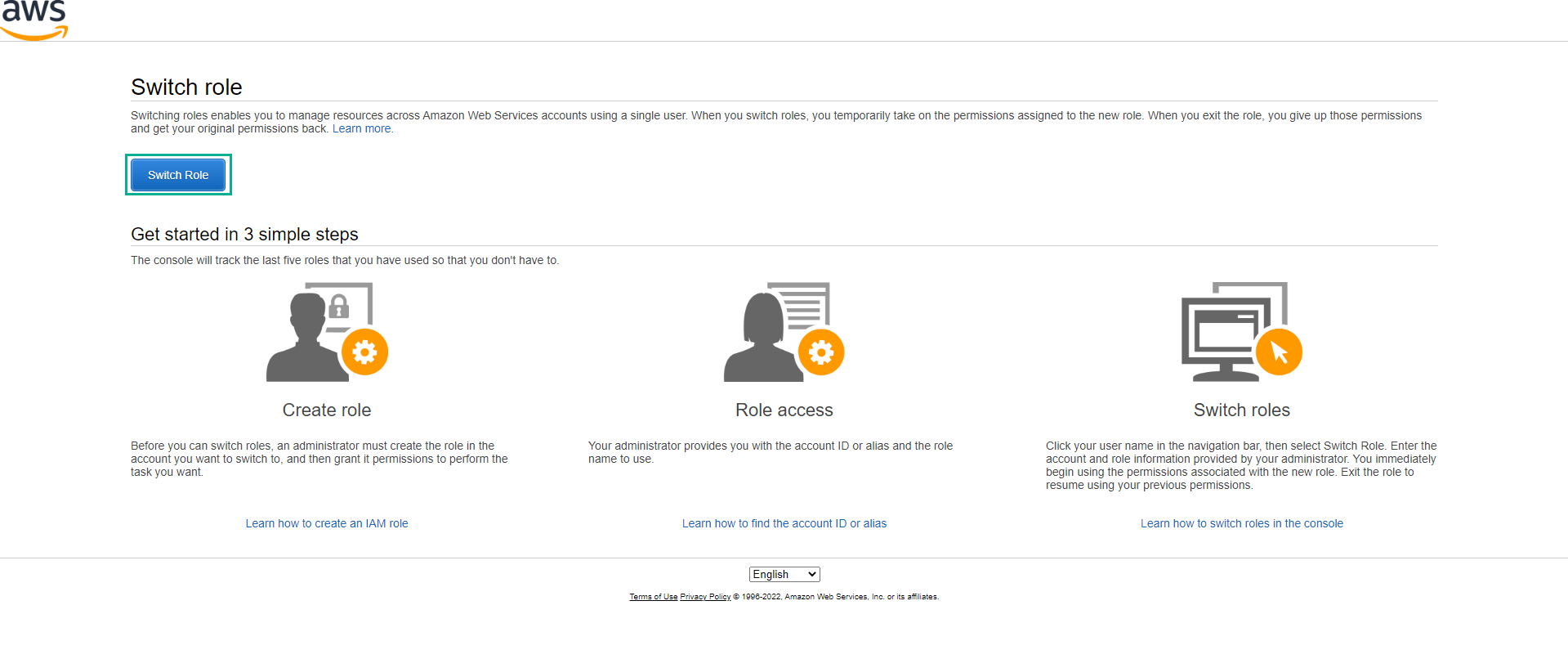
- On the Switch Role page, we will enter the following:
- In the box Account: <ACCOUNT_ID_NUMBER>.
- In the box Role: ec2-admin-team-alpha.
- In the box Display Name (Optional): Optionally enter a reminder name for the next use.
- Proceed to press the Switch Role button, for the first time there will be some additional information.
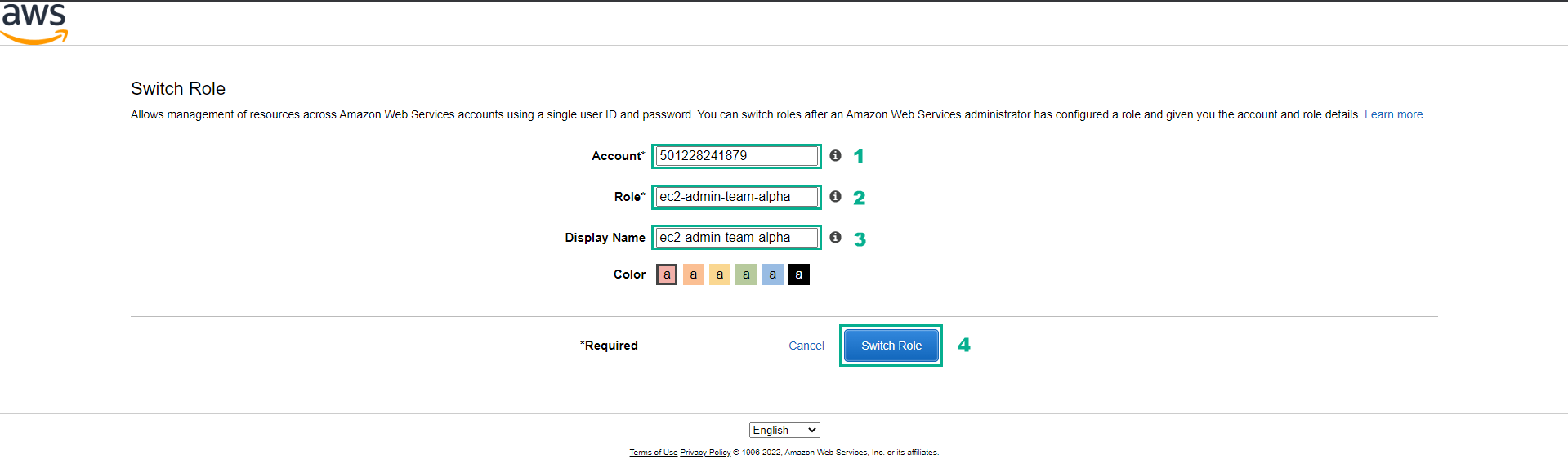
- Our Web browser will be redirected to a new page.