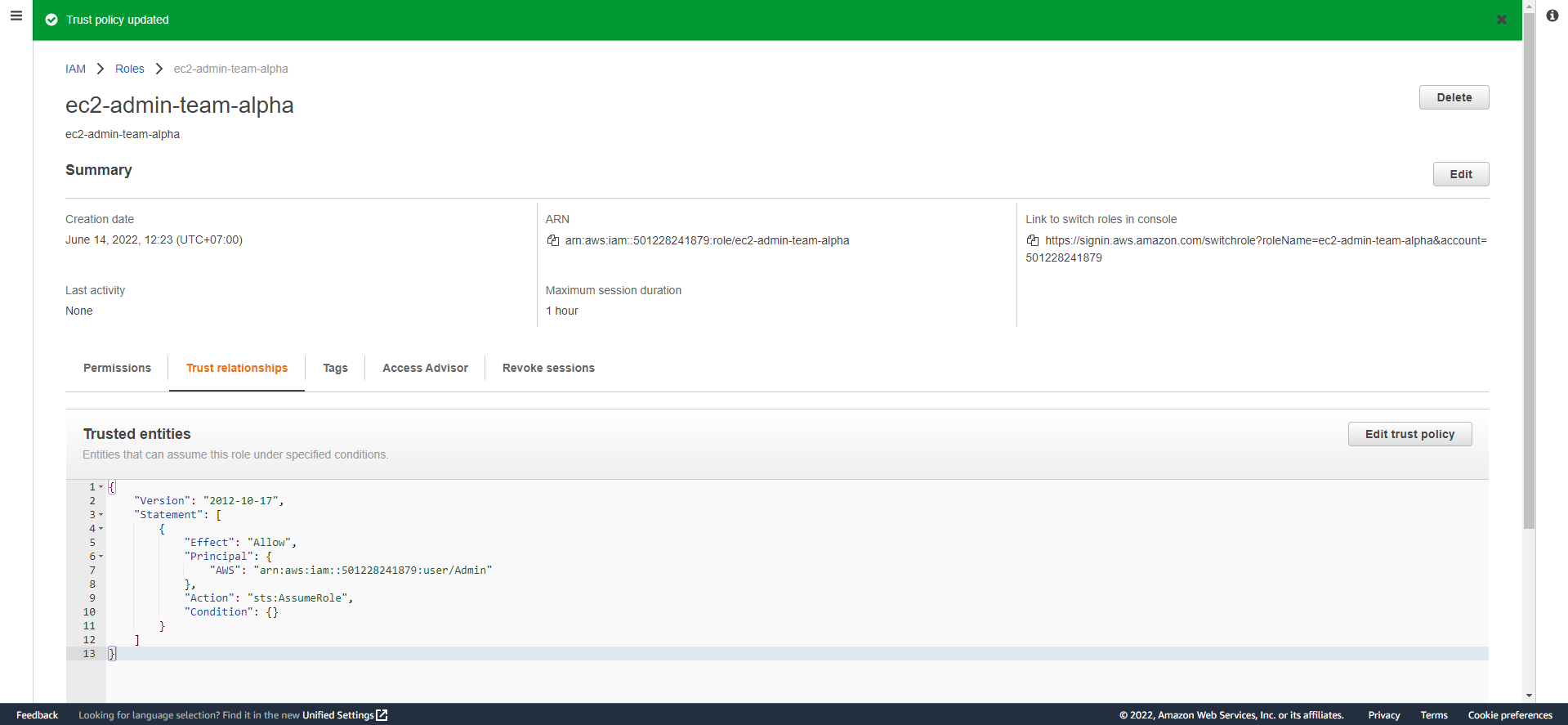Create IAM Role
Create IAM Role
We will proceed to create an IAM role for user EC2 Administrator along with the policies created in the previous section.
- Login to AWS Management Console and access IAM Management Console.
- In the left-hand navigation bar, select Roles and click the Create role button.
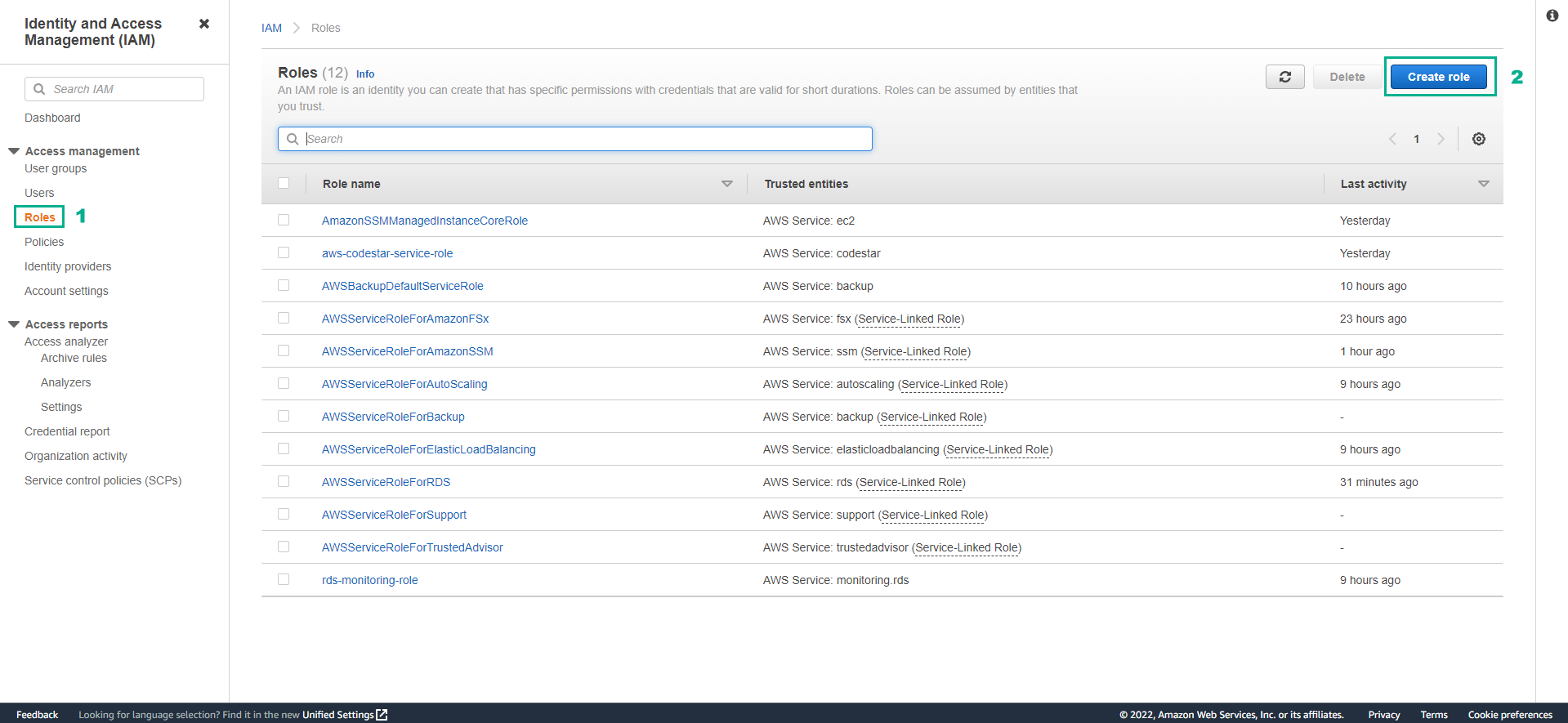
- In the new creation screen, we select Another AWS account and enter our account ID (you can find Account ID in My Account), besides Require MFA as a mandatory choice (best practice).
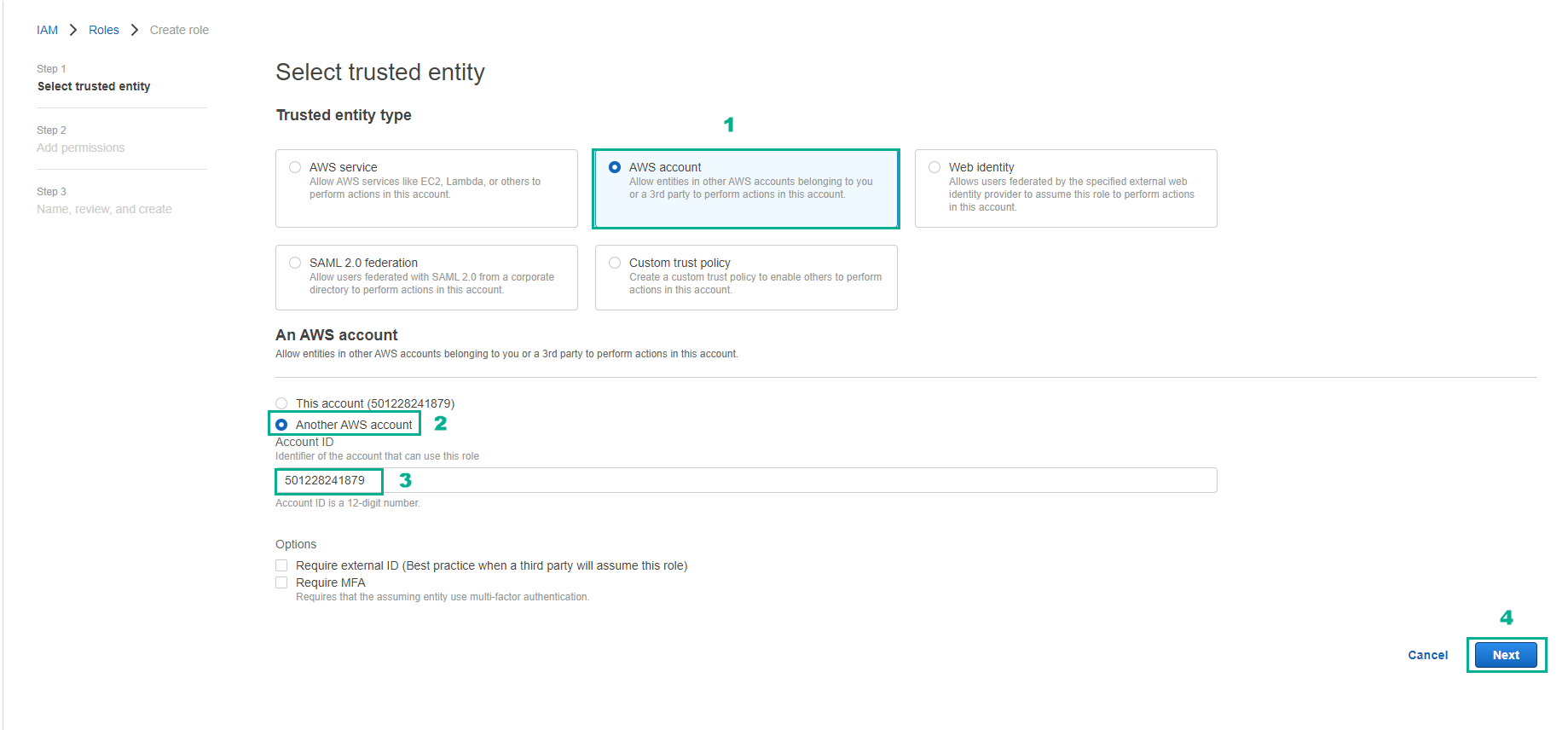
In the Attach permissions policies area, we will choose the following policies in turn:
- ec2-list-read
- ec2-create-tags
- ec2-create-tags-existing
- ec2-run-instances
- ec2-manage-instances
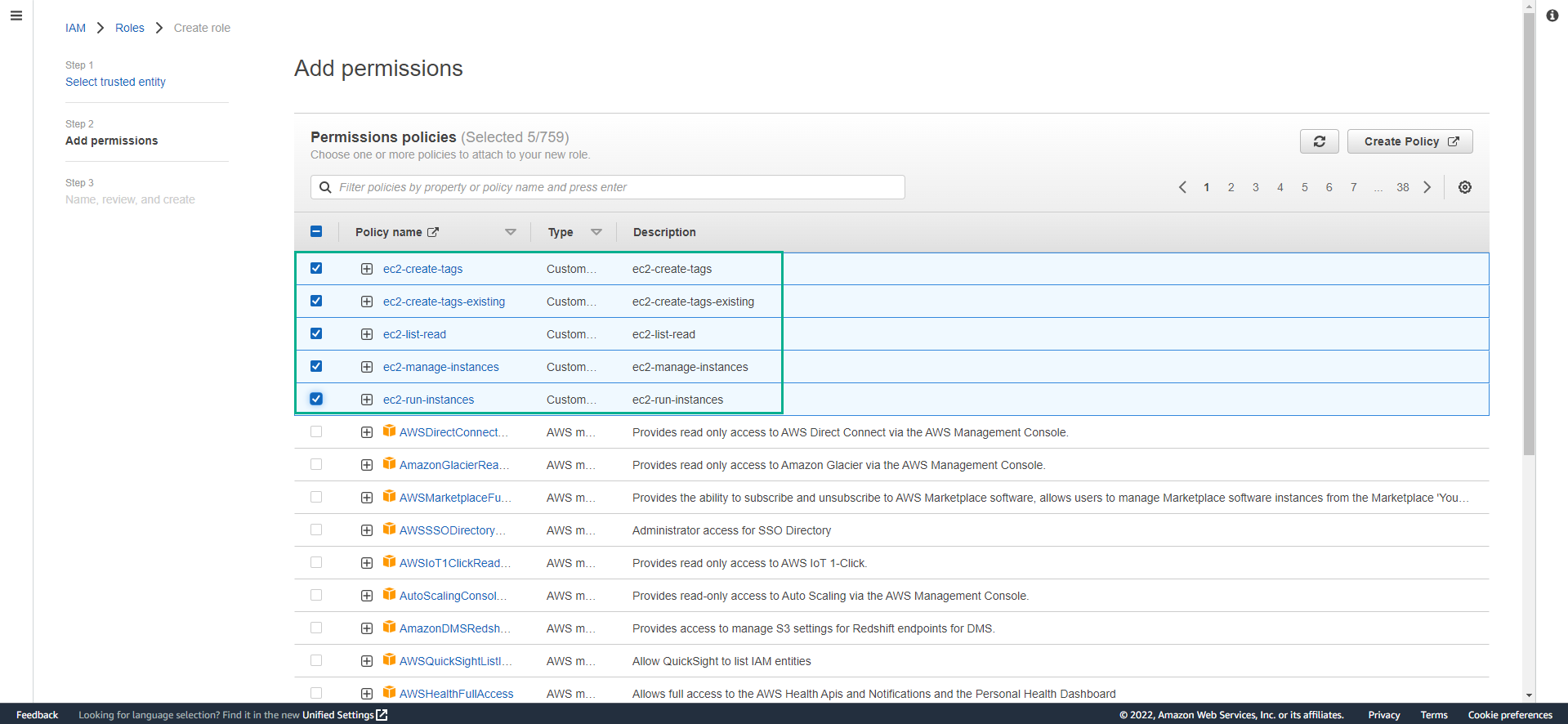
- Select Next: Tags.
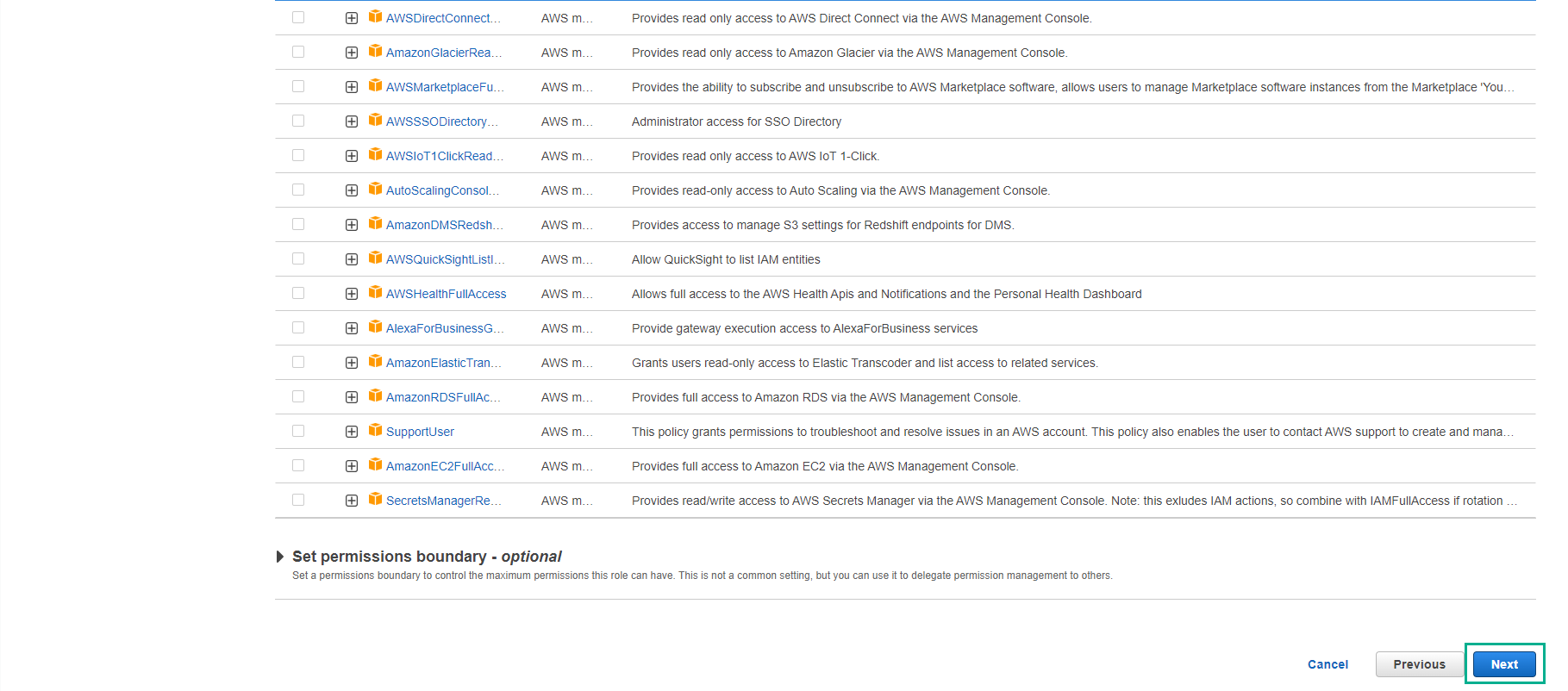
- For automatic configuration. Select Next: Review to proceed with the review.
- Enter a name (eg ec2-admin-team-alpha) along with a specific description.
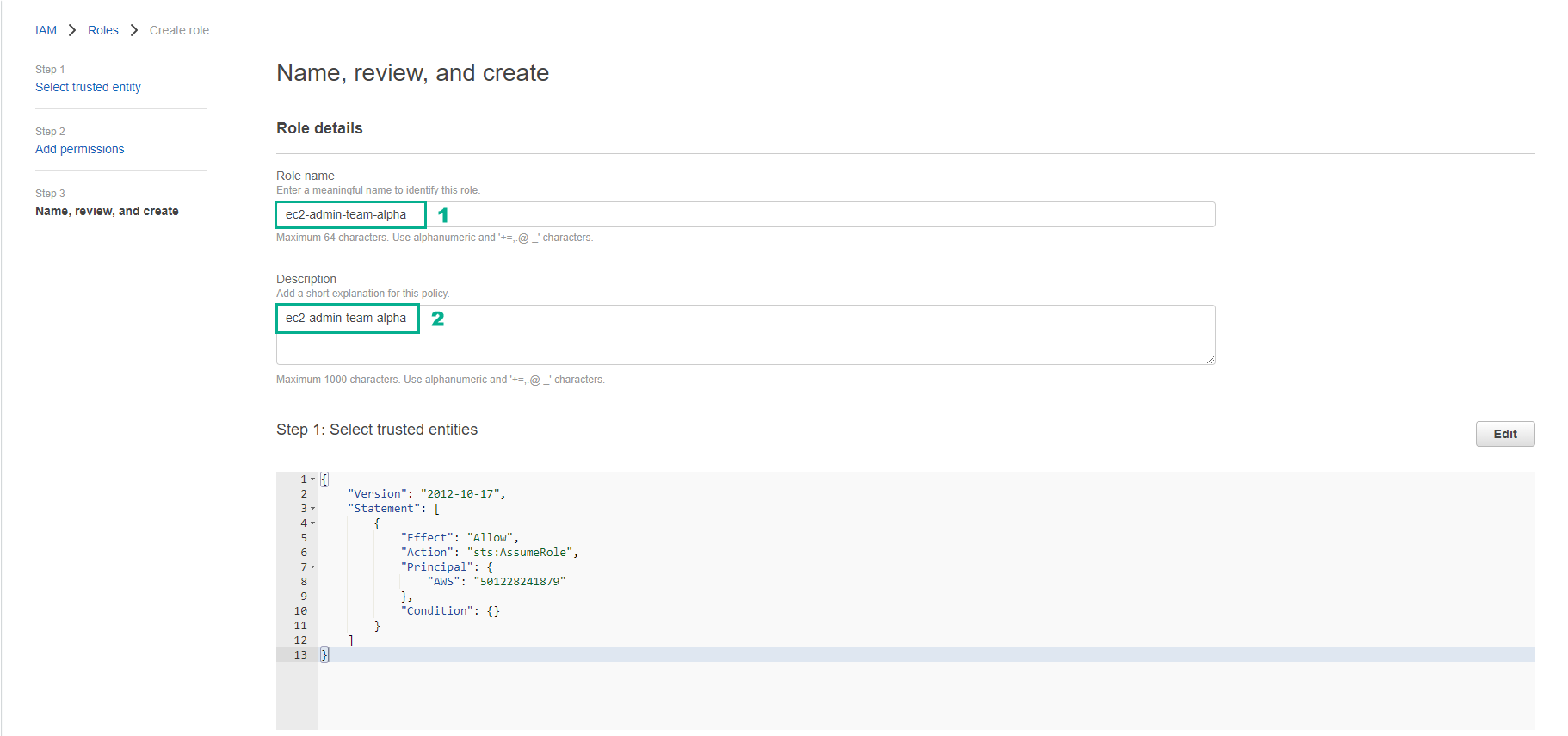
- Proceed to create by clicking Create role.
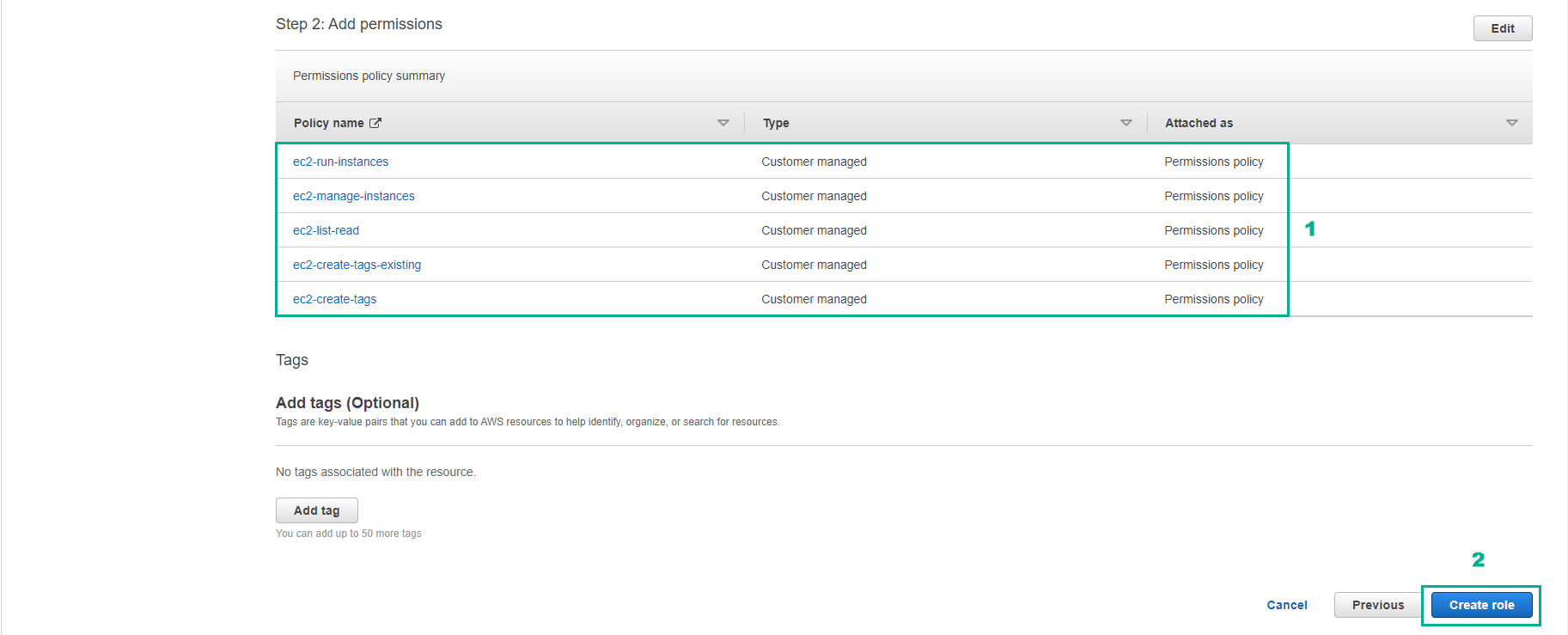
-
After successful creation, in the list of IAM roles, we choose ec2-admin-team-alpha and need to save 2 things:
- Role RNA
- Switch Role URL
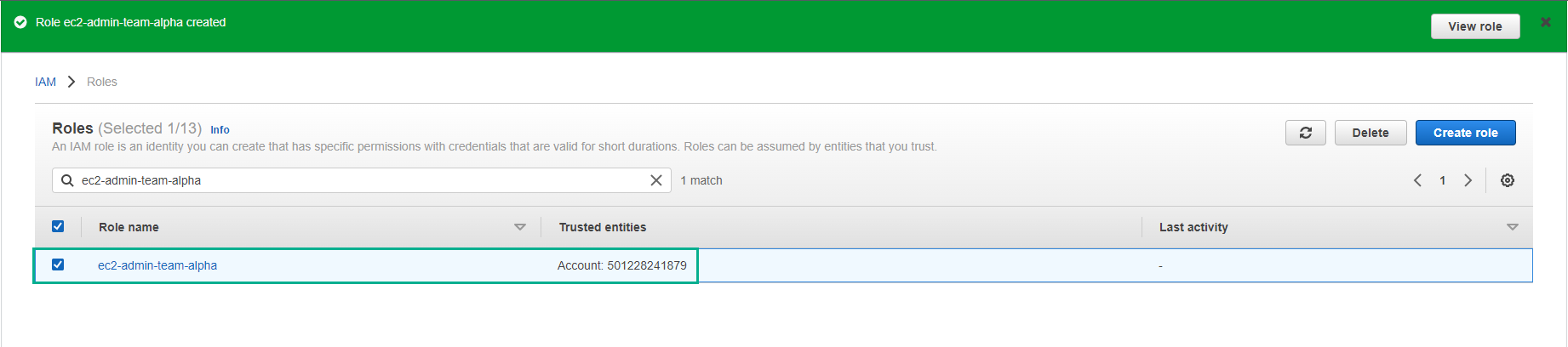
- Use ARN IAM user to configure Trust relationships
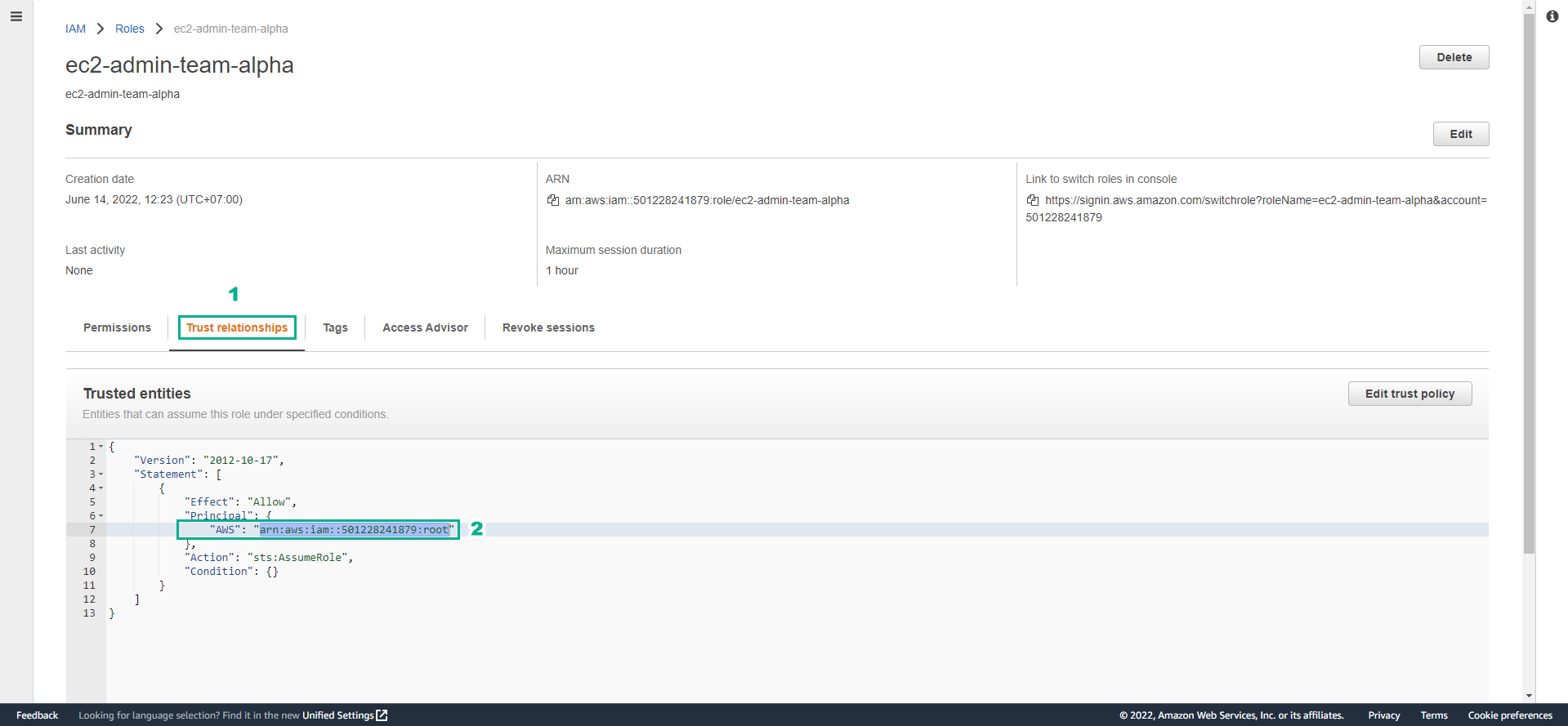
- Make an edit trust policy
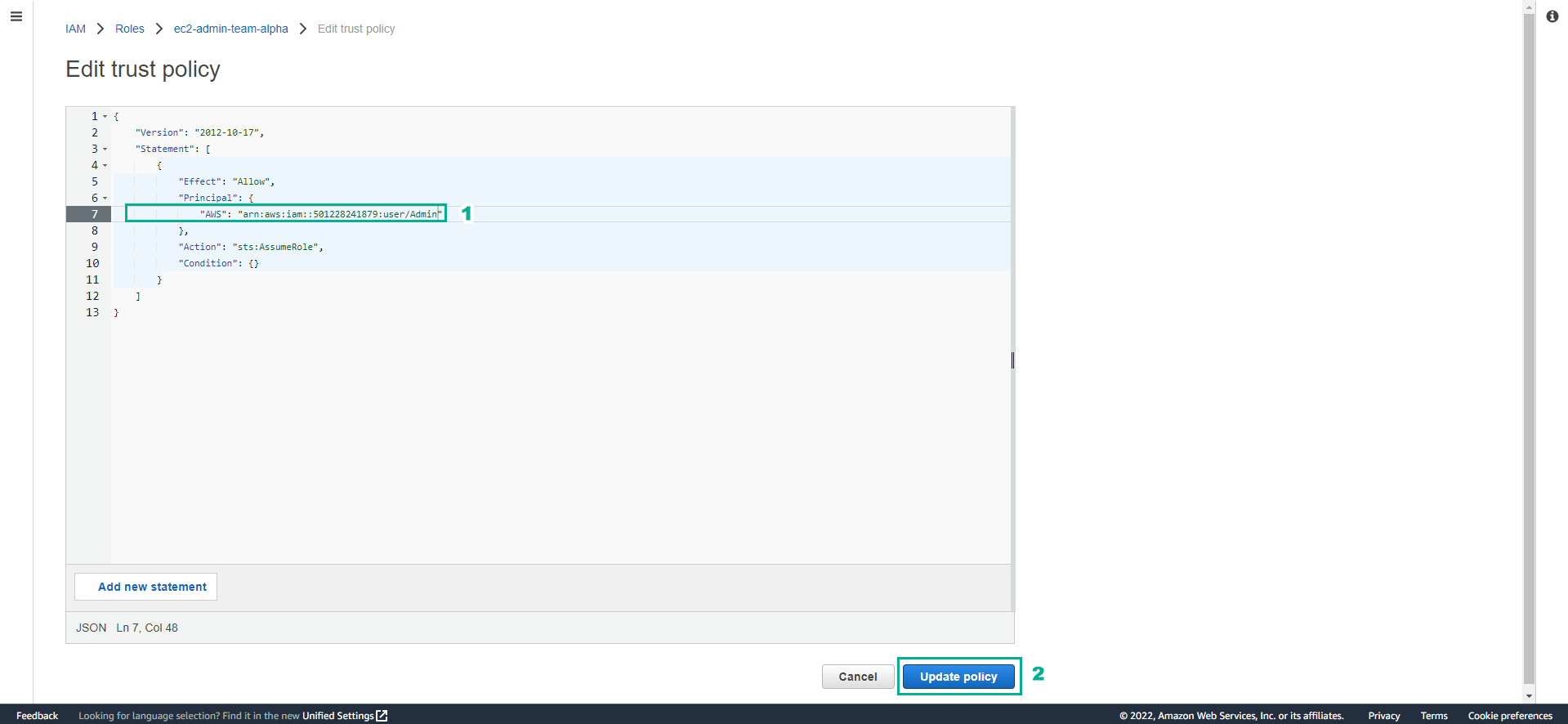
- Complete the update.